10M+ Downloads
Ready To Automate
Your Repetitive clicking
✅ Trusted Windows Utility – Free Productivity Tool
With Multiclicker, you can automate the task of clicking repeatedly on a particular point on the screen. You can also automate keyboard keys. Our New version comes with a dark mode feature.
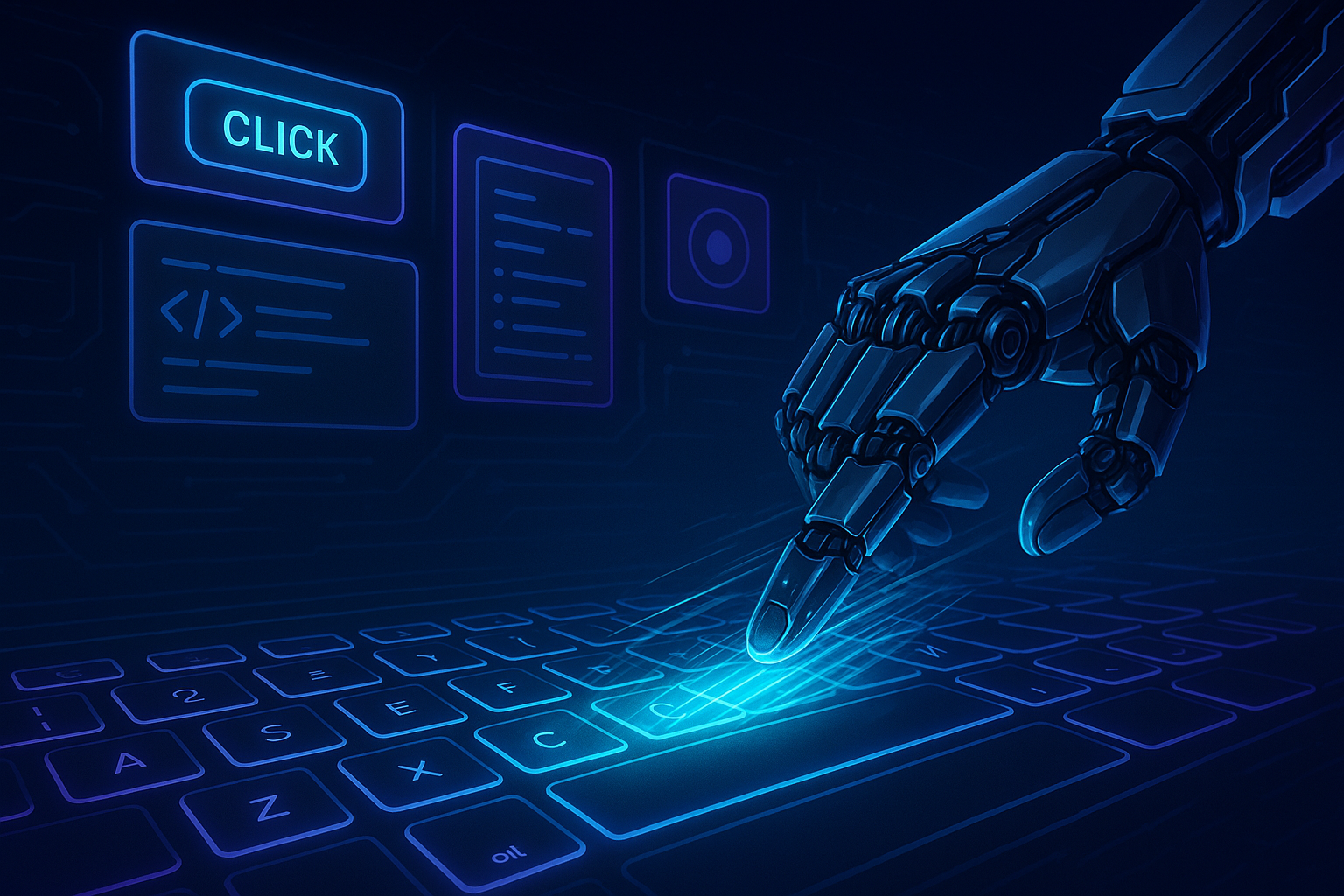
You’re In Safe Hands:
Featured Sections
What Makes Our MultiClicker so Special?
Although their are many Tool programs available in the market, they can potentially kill your system. Our software available on our website is the latest virus-free version and is free to use
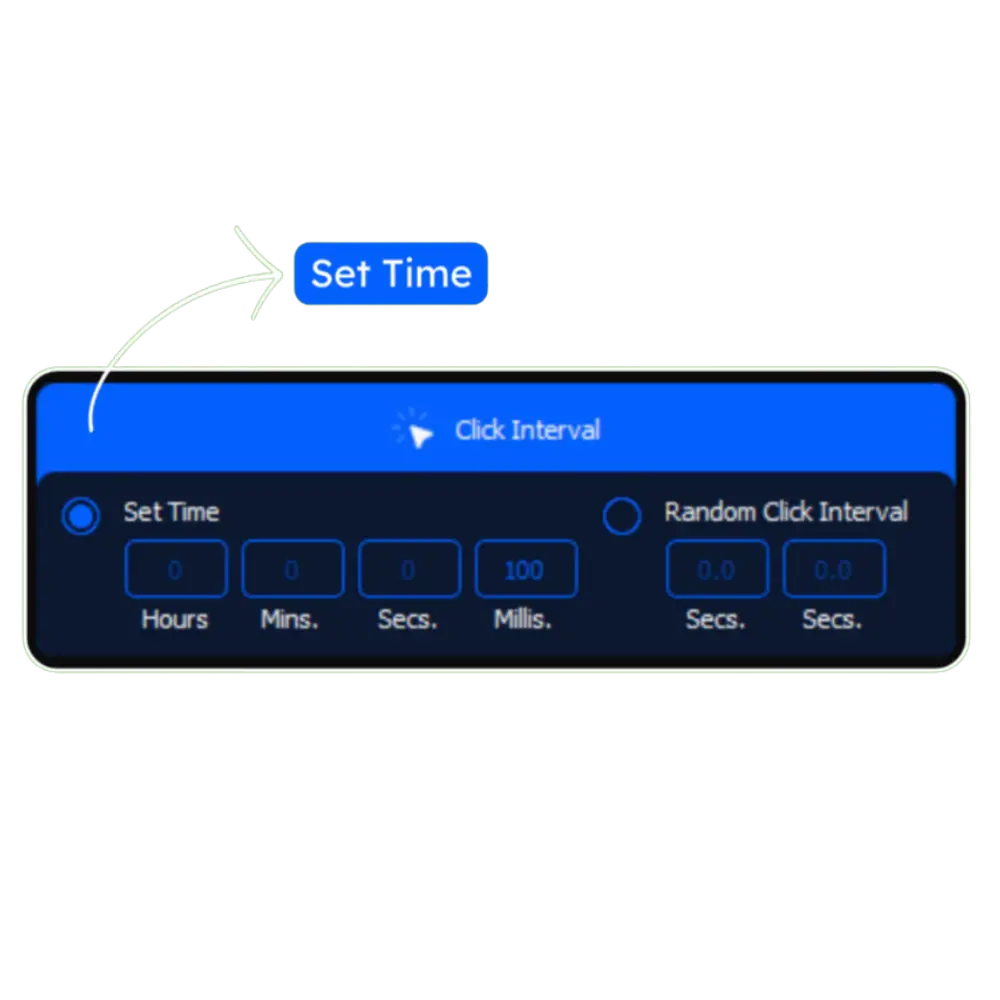
1. Click Interval
If you follow the standard layout of the OP Multi Clicker 3.0, the first parameter that you will have to set is the Click Interval. As the name suggests, this parameter will control the time elapsed between two consecutive clicks.
Time divisions are in hours, minutes, seconds, and milliseconds. Adjust it to be fast or slow as per your requirement. Setting all the divisions to zero will give you the fastest click setting.
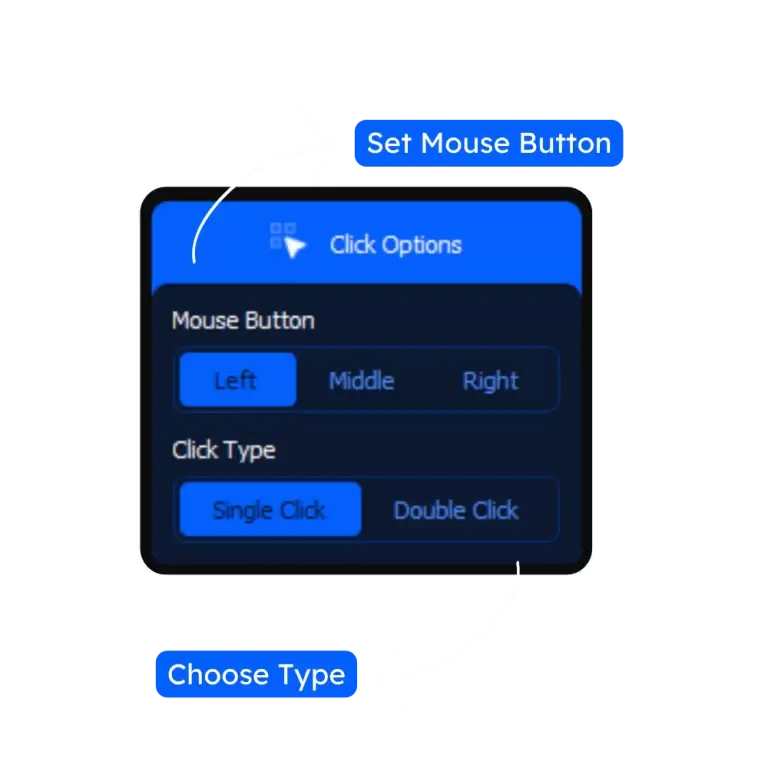
2. Click Type
This includes whether you want a right-click or a left-click. You will also have a choice between single, double, and triple clicks.
A few applications allow you to choose the middle click as well. Choose an appropriate setting.

3. Click Repeat
Click Repeat determines the number of clicks that will be conducted by the clicker. If you want a finite of clicks, feed in a numerical value on the click counter. Otherwise, choose the ‘Repeat Until Stopped’ option.
This means once the clicker starts, it will only stop if you manually press the stop mouse button on the floating clicker panel or use the hotkeys.
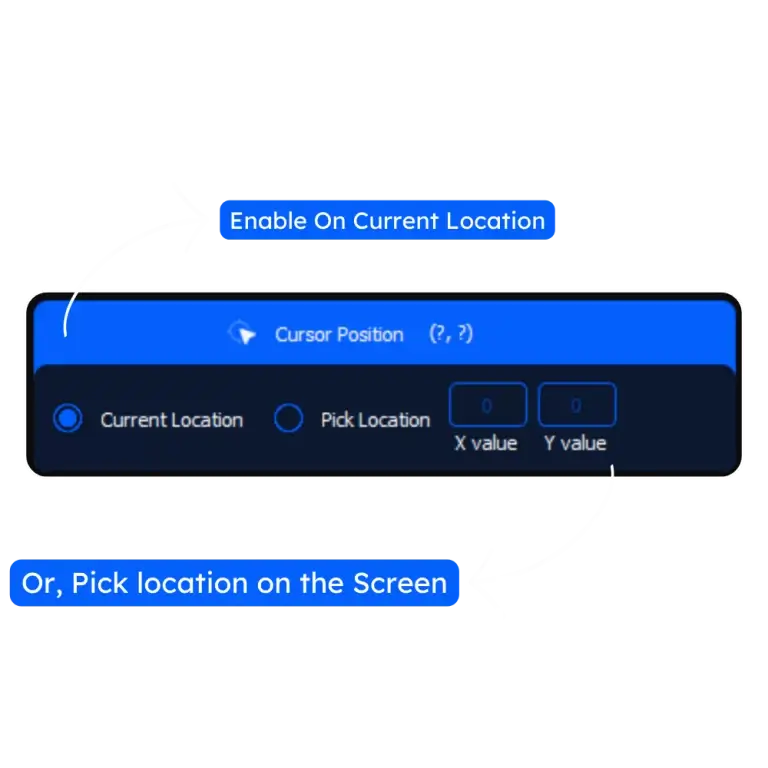
4. Target Point
Target Points are fixed spots on the screen where the clicker will click. You can either enter an X and Y coordinate of a click point, move your mouse cursor to a specific location on the screen and press ‘Current Cursor fixed Location’.
You leave it to ‘Dynamic Cursor Location’ in which case the clicker will follow the movement of the mouse actions and click simultaneously. You have a lot of customization options.
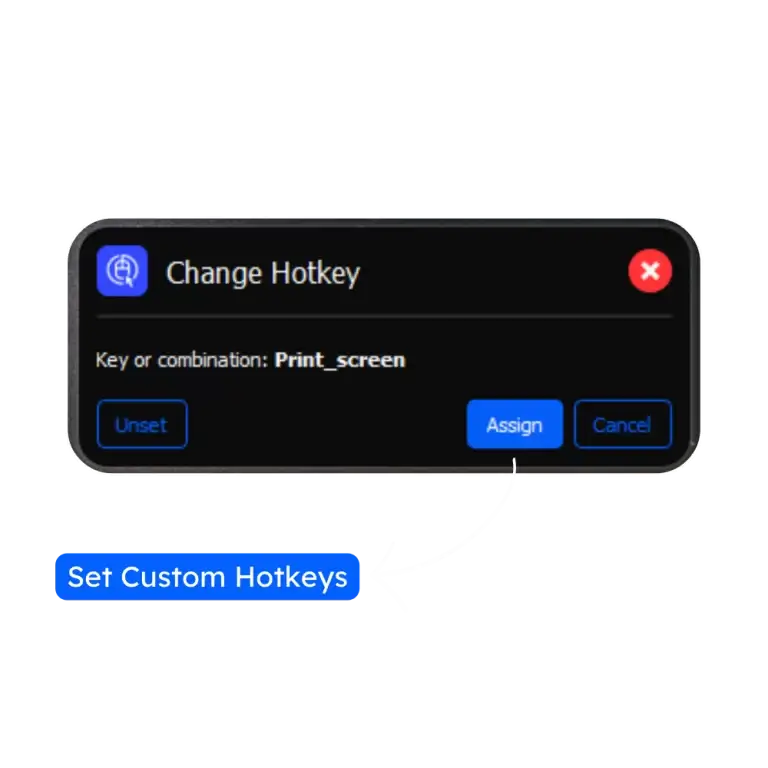
5. Hotkey Selection
Once you have adjusted all of the above background settings, select hotkeys to start and stop the hotkeys and press the hotkeys you selected to see the mouse actions.
If you press the hotkey to stop and then to start, it will start from the last fixed location when you press the stop hotkey.
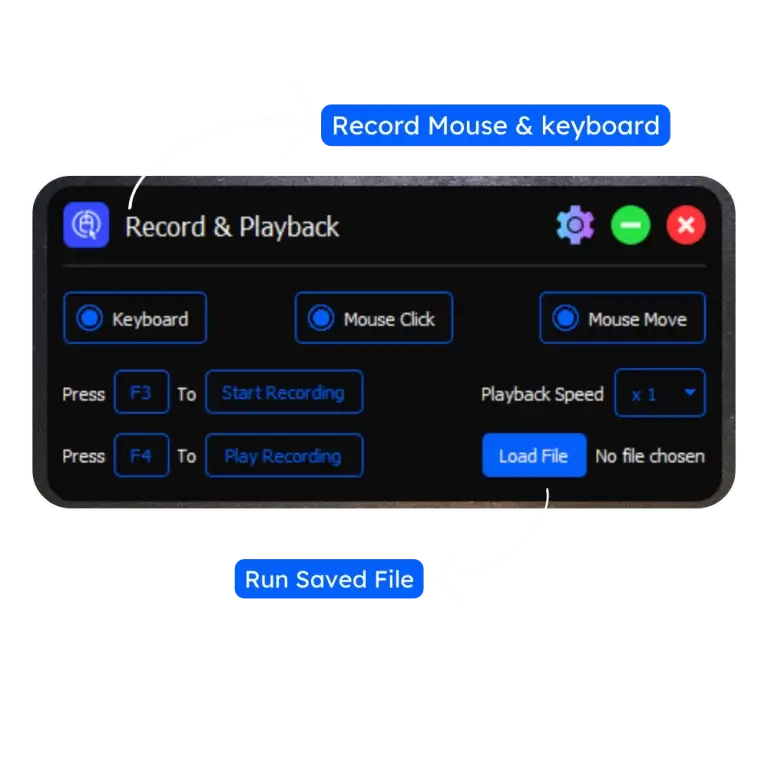
7. Record & Clicks
As mentioned before, putting zeros in all the click interval divisions will give you the fastest set of clicks.
This is great for double clicking, triple clicking, middle clicking while playing games.
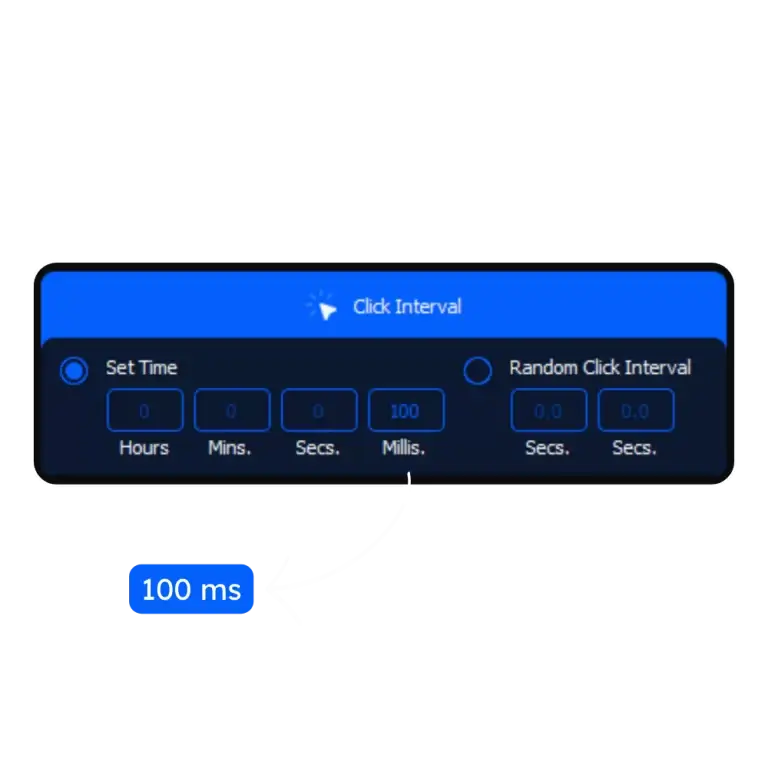
6. Fast Mouse Clicking
As mentioned before, putting zeros in all the click interval divisions will give you the fastest set of clicks.
This is great for double clicking, triple clicking, middle clicking while playing games.
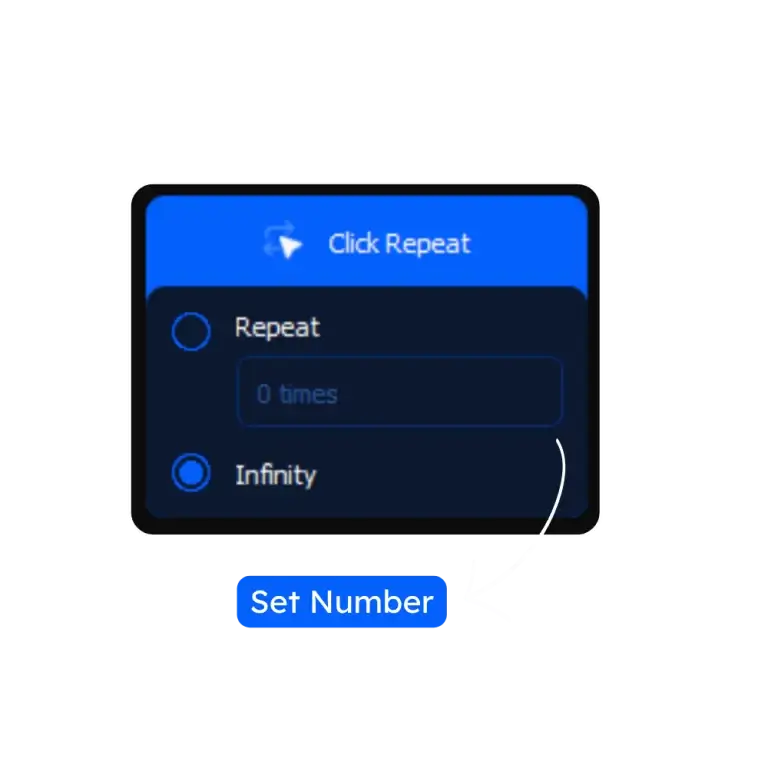
8. Numbered Clicks
The Numbered Clicks feature lets users save a series of clicks that can be made anywhere on the screen.
The clicks will be saved in numerical order and will also play out the same way. Up to 10 clicks can normally be saved and played using this feature.
Trusted By 10M+ People
Features of our Productivity Enhancer Program
Multiclicker.ca
Click Automation utility
Simplify your daily tasks with our click automation utility. Designed to reduce repetitive clicking and improve efficiency. Perfect for anyone looking to speed up routine computer actions.
Help to Focus
Click Continuously
You can use the software to continuously automate repetitive clicks on any part of the screen for you or any prespecified location and easily automate tasks.
Make you fast
Fast Clicks
Characters will throw fast punches or swing swords to ultimately overpower opponents.
AI Automation
Desktop Productivity tool
Enhance your desktop experience with our smart productivity tool. Automate routine tasks and reduce manual effort instantly. Safe, lightweight, and easy to use on Windows and macOS.
Growth & Scaling
Safe & Free
Unlike others, our Tool exe is safe and secure. You don’t have to worry while using it
Multi Tasking
Data Entry
Use it to fill out forms online, mechanical data entry, logbook entry, and data cross-checking.
Testimonials & Reviews
Hear From Our Happy Clients: Their Stories

Liana Potmen
Founder – Potmen Technology

We switched to this SaaS a few months ago, and the difference has been huge. Our team works faster, collaboration is smoother, and having everything in one place has saved us time, reduced confusion, and helped us hit deadlines more consistently.

Robert Mathew
CEO – RM Growth

The features are great, but the support team truly sets this SaaS apart. From onboarding to daily use, their quick responses and helpful guidance made the whole experience smooth and stress-free. It feels like we have a real partner, not just a service.

Peter Brandson
Owner – Brandson Industry

The interface is clean and easy to use, even for non-tech team members. Automations work flawlessly, and we’ve eliminated hours of repetitive tasks. Our projects now move forward without bottlenecks, and our entire workflow feels lighter and faster.

Aliana Lorel
Founder – Lorel Technology

We needed something reliable, fast, and able to grow with us—this SaaS checked every box. It’s intuitive, powerful, and fits teams of any size. We streamlined our operations and finally feel confident scaling without worrying about our systems.
What makes IO Multi-Clicker Special?
Select Target Point
Depending on the target point and click speed, number of clicks, right mouse button, left mouse button, etc., action will be performed on your screen at the fixed location.
Available Across Platforms
Our Mouse tool is available for iPhone, Android, Chromebook, Windows PC, and Mac. Just select the right device and download it for free.
Select Target Point
You can record & save the specific set of actions, and our free to use will perform it for you automatically.
Frequently Asked Questions
Got Questions? We’ve Got Answers.
How do i trun on the Multiclicker?
Once you download the tool of your choice and set the relevant parameters, you can either start it by pressing on the switch that says ‘Start’ on the tool’s interface or by simply pressing the start Hotkey.
What is the best in Multi Clicker?
Irrespective of the operating system you are using, the best Mouse tool has to be IO. It is fast, virus-free, and takes up little CPU usage.
Is Hypixel Detect MultiClicker?
If you occasionally use this Productivity Tool, Hypixel will normally not be able to detect it. However, if you have been using one for a long period of time, it is sure to detect a similarity in the pattern and report your account.
Are Multiclicker is allowed in Robolox?
Task Assistant is not allowed on Roblox. On detecting one, Roblox will report your account, which can lead to the eventual banning of your account.
How to use It Smoothly?
After you have installed the application on your Windows PC, launch it, feed in the various parameters (Target Point, Click Interval, Click Type, and Click Repeat), and click on the start button. You can also use the hotkey to start and stop the clicker.
Try It Free. Scale When You’re Ready.
Get started without limits. Explore all features at your own pace — upgrade only when your business grows.